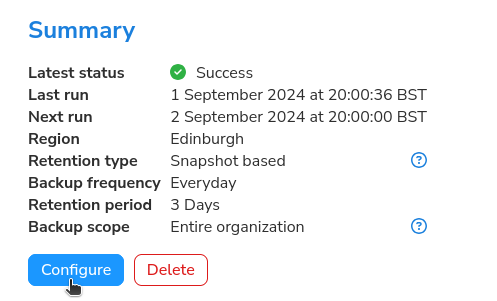Confirm Backup Settings¶
The following steps will help you review and change the backup contents of a Microsoft 365 Organisation Backup.
These settings will need to be confirmed before an initial backup is taken.
Edit Organisation Backup Settings¶
The following steps will help you change the backup contents of a Microsoft 365 Organization Backup.
These settings will need to be confirmed before the first backup is taken.
Adding Backup Inclusions¶
In order to start using backup inclusions, you will have to remove (1), or edit (2) the organisation object.
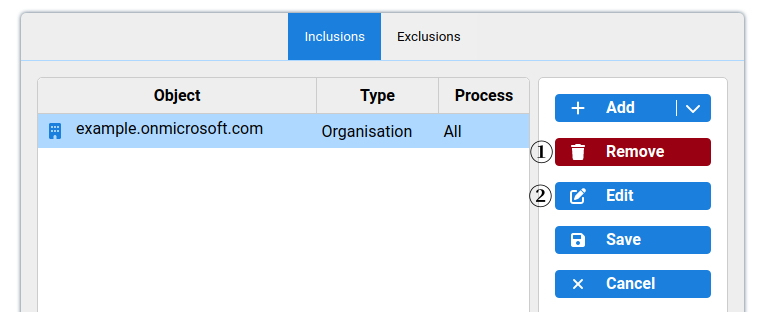
You can add specific objects (such as users, groups) to the backup by clicking “Add”, choosing a type, and object.
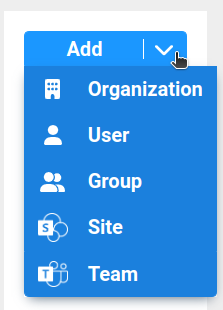
Users and Groups Inclusions can be further edited to only include specific types, by selecting the Object from the list (1), then clicking “Edit” (2).
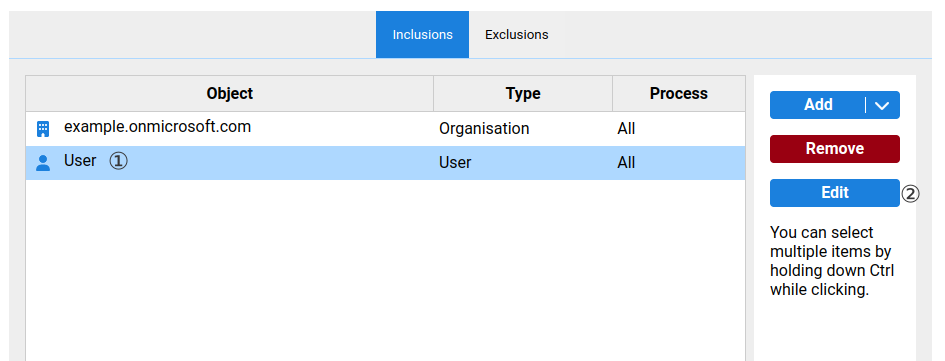
Adding Backup Exclusions¶
Backup Exclusions can be used alongside partial or full backups. Excluded objects will be omitted from the backup.
Click on the “Exclusions” tab to view the exclusion options.
Click “Add”, followed by choosing a type, then select which objects to exclude.
Users and Groups Exclusions can be further edited to only exclude specific types, by selecting the Object from the list, then clicking “Edit”
Confirm Configuration¶
If this is the first time configuring your backup content, click the “Confirm Configuration” button, in order to enable and start the backups of your organisation.