Configure Restore Portal¶
The web-based EO Backup for Microsoft 365 Restore Portal can be used to browse and restore your organisation’s files. This can be used as an alternative to the Veeam Explorers that need to be set-up on a computer locally.
Follow the below steps in order to configure the Restore Portal:
Go to the Microsoft 365 Backup page on the Portal.
If not already authenticated, please sign in.
Click Manage on the organisation you wish to configure the Restore Portal.
Click Configure under the Restore Portal section.
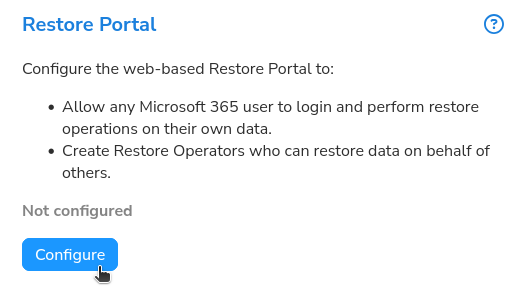
You will be presented with a code. Go to Microsoft’s authentication page (do not close the Extraordinary Managed Services Portal page), enter the code displayed previously, and login to your Microsoft 365 organisation.
On the “Permissions Requested” dialog, tick “consent on behalf of your organisation”, then click Accept.
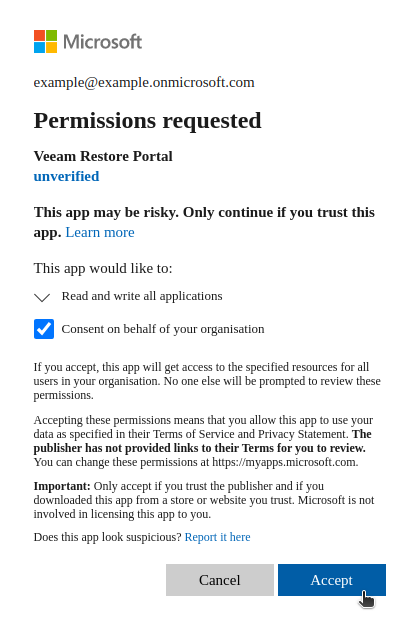
Return to the Extraordinary Managed Services Portal page, where you will be prompted with a link for authorising the Restore Portal. Click on the link, then click “Accept” when prompted.
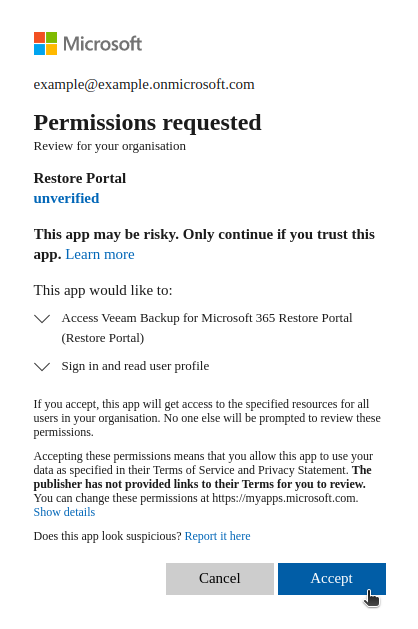
You have now configured the Restore Portal.