Signup¶
Follow the guide below to sign up to the EO Backup:
Go to the Salesforce Backup page in the Portal.
If you are not already authenticated, please sign in or register for an Account.
At the Signup type step, select the Entry service card.
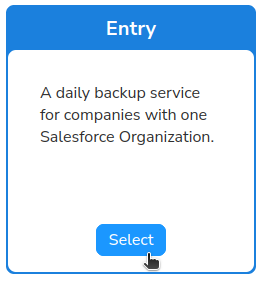
At the Pricing step, read through the pricing information, and if you accept, select the pricing and press Next.
After selecting a plan, select a payment method that you would like to use:
If you do not have a payment method or wish to use another payment not listed, press Add payment method. Once the new payment method has been added, you will be returned to the pop-up.
Select the desired payment method and press Next.

At the Configure your Salesforce Backup step, select the region where your Salesforce Backup instance will be created. Your Salesforce backup data will be located in this region.
Select a license type:
Community: Community Edition does not require a license. It provides Salesforce backup and restore capabilities at full functionality, limited to organizations with 50 Salesforce licenses or less.
Upload your own license: If you already have a Veeam for Salesforce license, upload the file to assign it to your service.
Request new license: If you require a license for backing up larger Salesforce organisations, create a license request ticket, and our staff will help you further.
Once you have confirmed the selected details, press Next.
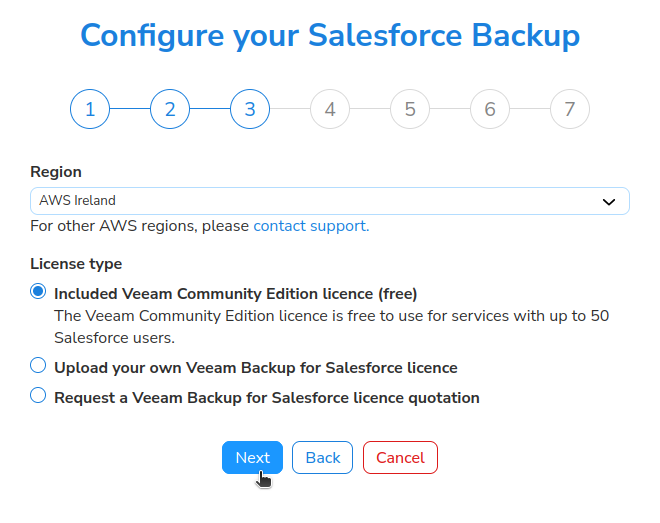
At the next step, review the Veeam Terms & Conditions, and if you agree, press Accept
At the Create connected app step:
Take note of the Callback URL.
Follow the Configuring a Salesforce Connected app
Once the Salesforce Connected app has been configured, type the appropriate Consumer key and Consumer secret.
Click Next.
Wait for Setting up service to finish.
You will be redirected to sign in to your Salesforce Account. Once this is complete your Salesforce organisation will be linked successfully.