Adding additional Salesforce Organisations¶
On the initial deployment of an EO Backup for Salesforce instance, you will be able to connect and backup a single Salesforce organisation.
If you require connecting additional Salesforce organisations to your instance, new additional databases must be configured for each new connected Salesforce organisation.
Creating additional Salesforce organisations¶
Go to the Salesforce services in Portal.
If not already authenticated, please sign in.
Click Manage on the Salesforce Backup service where you will create additional databases.
Click Create database under the Organisation databases section.
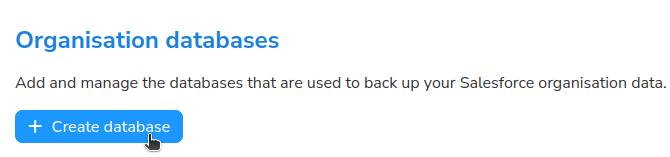
Confirm your choice. A new database will now be created.
Connecting additional Salesforce organisations¶
Once you have created additional databases, you can connect additional Salesforce organisations through the Salesforce Backup console.
This steps can be repeated for every additional organisation.
Go to the Salesforce services in Portal.
If not already authenticated, please sign in.
Click Manage on the Salesforce Backup service where you will add additional organisations.
Copy the name of your new database created previously under the Organisation databases section.
Click on Access Console to open the Veeam Backup for Salesforce Console.
Log in using the admin user and the password set up during signup.
Click on Add to open the backup policy wizard.
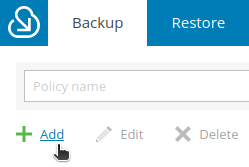
Click Log in with Salesforce account in order to connect to the Salesforce organisation you want to back up.
Once, your Salesforce organisation is connected, click Select a database -> New Database Connection.
In the Database Connection window, complete as follows:
Use existing connection.
Connect to database:
Database name: as provided in the Portal
Database label: same as Database name
Click Add.
Your organisation has been configured. Proceed with configuring the rest of the backup settings.
You can learn more about creating backup policies in the Veeam Backup for Salesforce User Guide.