Create a Salesforce Connected App¶
To connect your backup service to Salesforce, you need to create a Salesforce Connected App. This app acts as a secure link between your service and Salesforce. This guide is based on the Veeam documentation.
To connect your backup service to Salesforce, please follow these steps:
Log in to your Salesforce account using your admin credentials.
Click “New External Client App” in the top right corner of the App Manager.
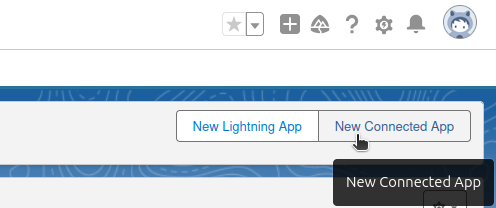
Fill out the form with the following details:
External Client App Name: (e.g., “EO Backup Integration”)
Contact Email: (enter a valid email address)
Distribution State: Local (default option)
Under API section, check option “Enable OAuth Settings”
Callback URL: Displayed during setup on step 5.
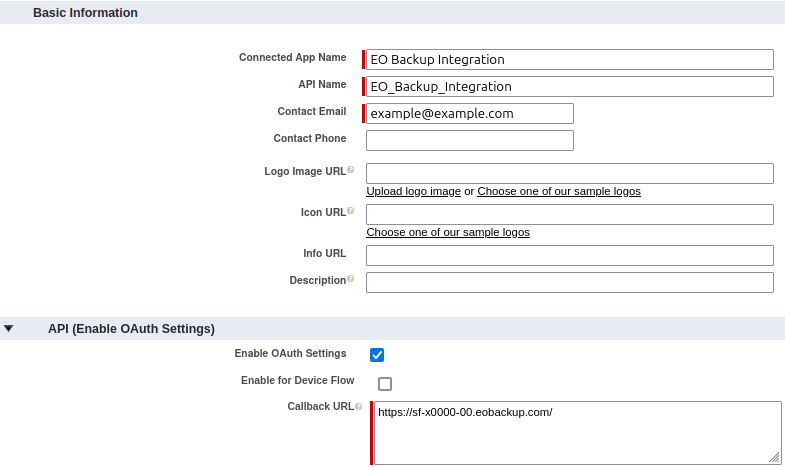
Select the following under OAuth Scopes:
Full access (full)
Access unique user identifiers (openid)
Perform requests at any time (refresh_token, offline_access)
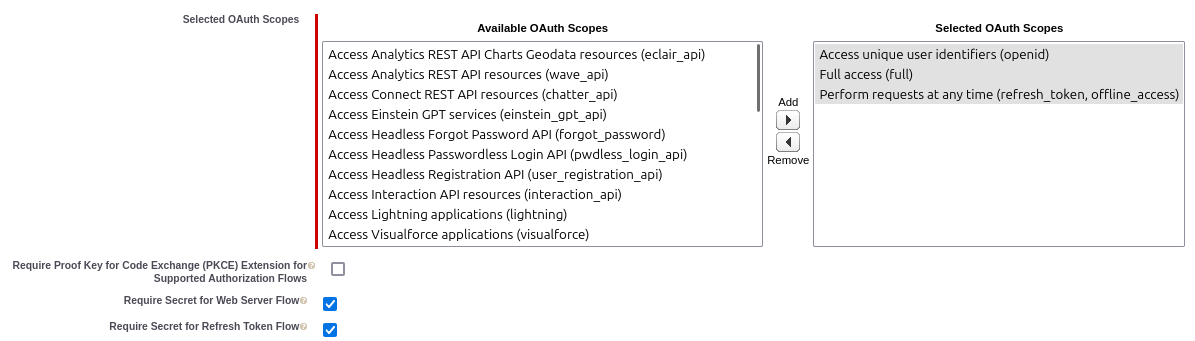
Select the following under Security:
Check option “Require Secret of Web Server Flow”.
Check option “Require Secret for Refresh Token Flow”.
Uncheck option “Require Proof Key for Code Exchange (PKCE) Extension for Supported Authorization Flows”.
After filling out the form, click Create. Please note that it may take up to 10 minutes for settings to take effect. Salesforce will now redirect to the new Client App details page.
Under the Settings->OAuth Settings section, click Consumer Key and Secret.

You will be prompted to verify your identity, follow the on-screen instructions, then click Verify.
You can now copy the Consumer Key and Consumer Secret into the EO Backup for Salesforce setup.